Generating and Configuring Llama API Key for Open WebUI
Navigate to Octo AI Dashboard
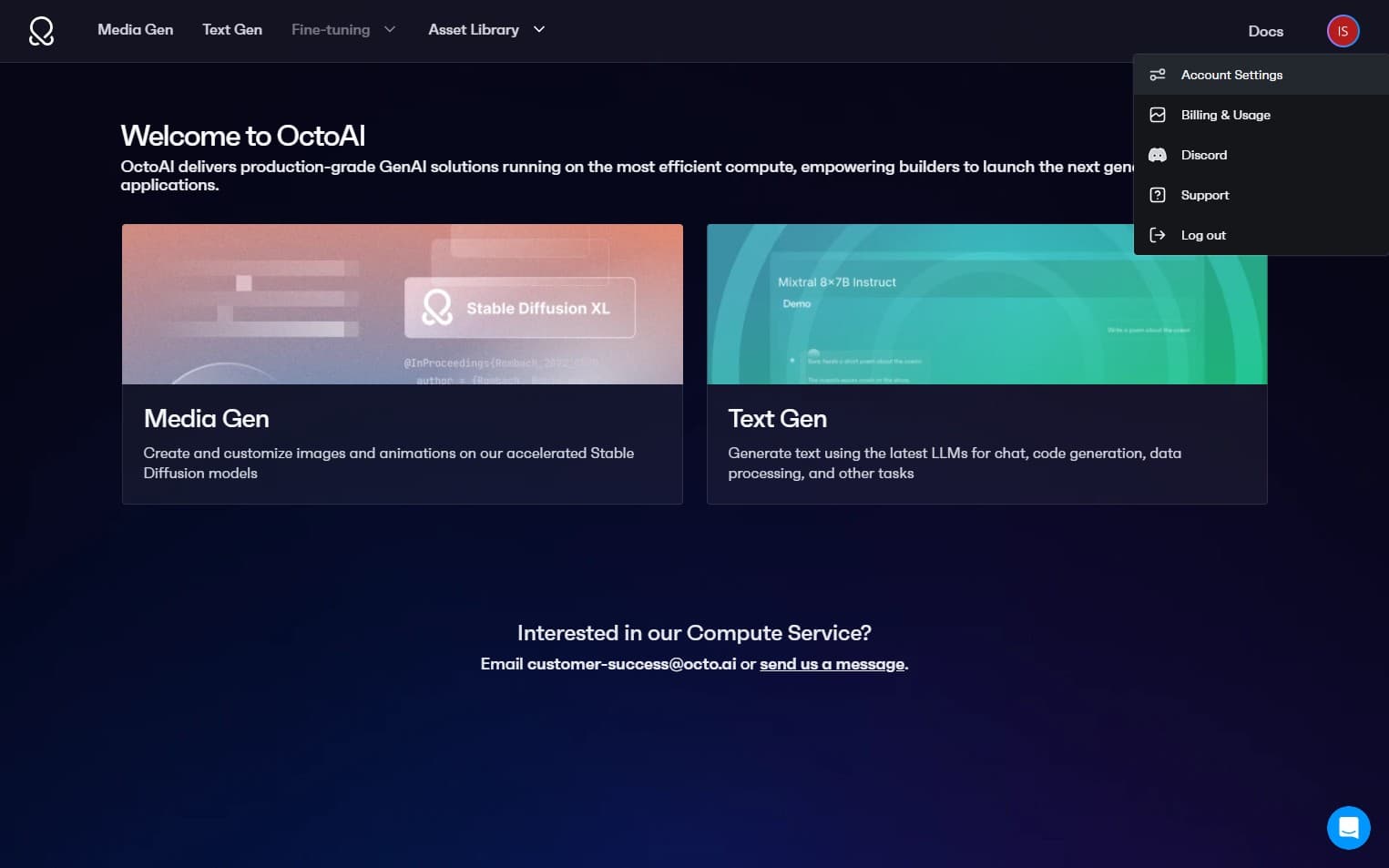
In the top right corner of the OctoAI dashboard, click on your profile icon to access account settings
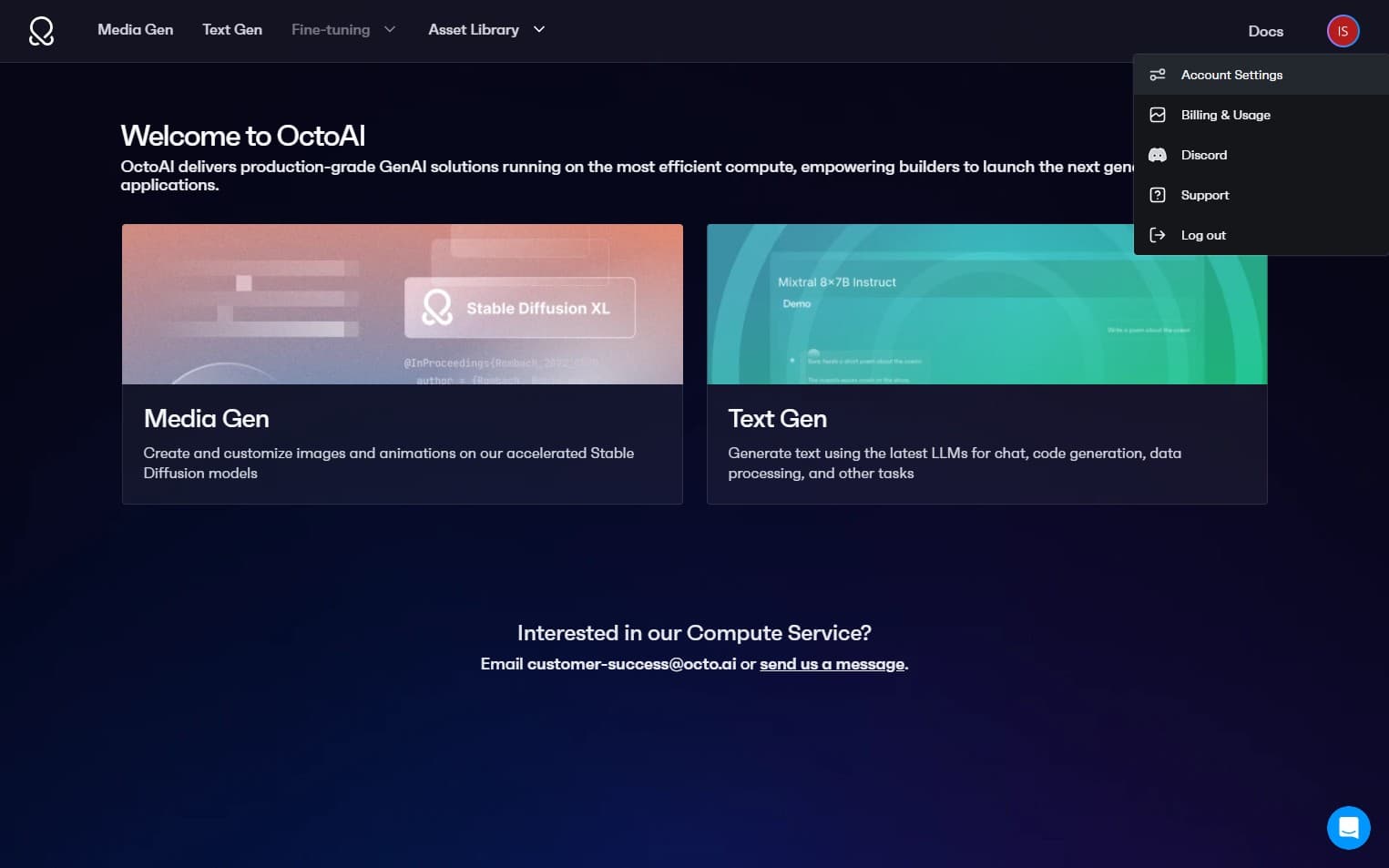
Under "API Tokens" click on "Generate Token"

Enter "Open WebUI" as the access token description.

Click "Generate"

Click this icon to copy your secret API token (You will not be able to view this token again. Make sure to save it for later use)

Head over to Open WebUI Dashboard and click on "Controls" button next to your profile icon in the top right corner.

Select "Valves" from the menu.

In the first dropdown, select "Function"

In the second dropdown, select "OctoAI API"

Click "Default"

Paste the OctoAI API token you generated earlier into the "Octoai Api Key" field and press the ENTER key on your keyboard to confirm

Close the Controls menu

Click "Select a model"

Select "OctoAI/llama-3.1-405b"

Click "Set as default" if this is your preferred LLM (Optional)

Send a test message to confirm the configuration is working
